Getting through thousands of emails is tough when your mail client is bloated and cluttered. OS X’s default mail client, Mail.app, is a pretty minimal application by itself, but how can we make it more minimal, and by extension, efficient?
Today we’ll be showing you how to strip Mail.app down to its essentials, because really all you need in a mail client is something to display emails and reply to them.
Before
This is what Mail.app looks like before our modifications:
Basic Setup
The first step to getting a minimal Mail.app is to hide the toolbars and buttons. Most of the time you’ll never need to use the buttons, as there’s usually a keyboard shortcut. To get rid of them, right click anywhere on the toolbar and select “Customize Toolbar”:
Then, drag everything except the search bar off the toolbar:
Now, you can hide the toolbar by pressing the elliptical button on the right of the titlebar, or by going to View -> Hide Toolbar:
You can access the search bar by hitting Option (⌥)-Shift-F, so if you need to search for something you can show and hide the search bar quickly.
The last thing you should do is hide the mailbox sidebar by either going to View -> Hide Mailboxes or by hitting Command-Shift-M:
That’s the basic setup. Pretty minimal, right? Keep reading to learn how to do everything with keyboard shortcuts, and how to get a more efficient preview pane.
Navigating With Keyboard Shortcuts
Since we’ve hidden almost everything in Mail, we’ll need to get around using keyboard shortcuts. Below is a small list of essential shortcuts that the average person would use on a day-to-day basis:
- Command (⌘)-Shift-N — Gets new mail
- ⌘-R — Replies to the currently selected message
- ⌘-Shift-F — Forwards current message
- ⌘-N — Creates a new message
- ⌘-Delete — Deletes current message
- ⌘-Shift-M — Shows all mailboxes
- Option (⌥)-Shift-F — Shows the search bar
If you don’t want to have to show the sidebar to navigate to a different mailbox, there’s a shareware Mail plugin called Mail Act-On that will allow you to assign each mailbox a shortcut.
A More Efficient Preview Pane
Since most Macs today come with widescreen monitors, it’s more efficient to have Mail’s preview pane oriented vertically, on the right, next to the messages pane. Mail by default doesn’t come with an option for this, but fortunately there are plugins that can provide it. The one I use is called Letterbox.
Installing Letterbox is simple: Just download the disk image from their site and double click the .mailbundle:
If you ever want to remove Letterbox, there’s also a link to the Mail Plugin Manager in the Letterbox disk image. Open that and you’ll have the option of removing Letterbox:
A popular alternative to Letterbox, known as WideMail, is also available. It’s slightly different in that it will highlight messages with alternating colors, making it easier to distinguish them.
After
And, finally, this is what Mail.app looks like after our modifications:
This article was originally written on 10/7/10





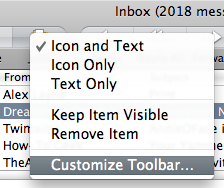



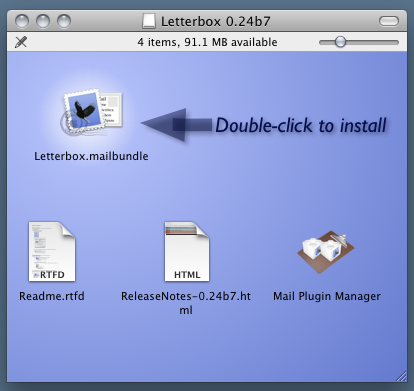
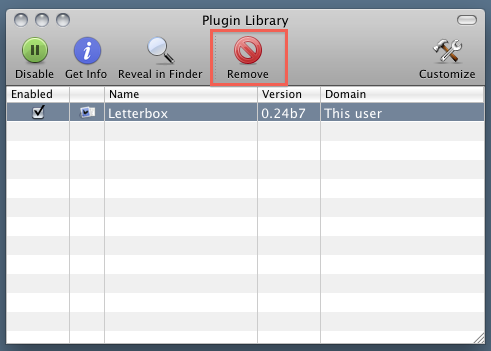
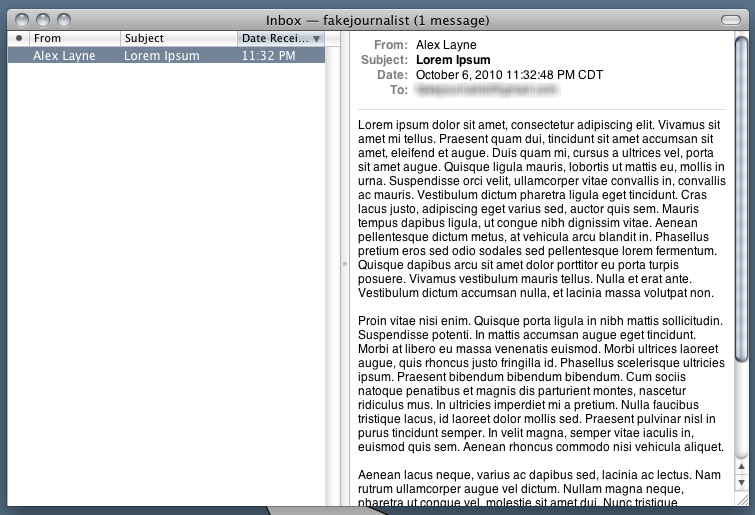
.gif)
.gif)












0 Responses So Far: